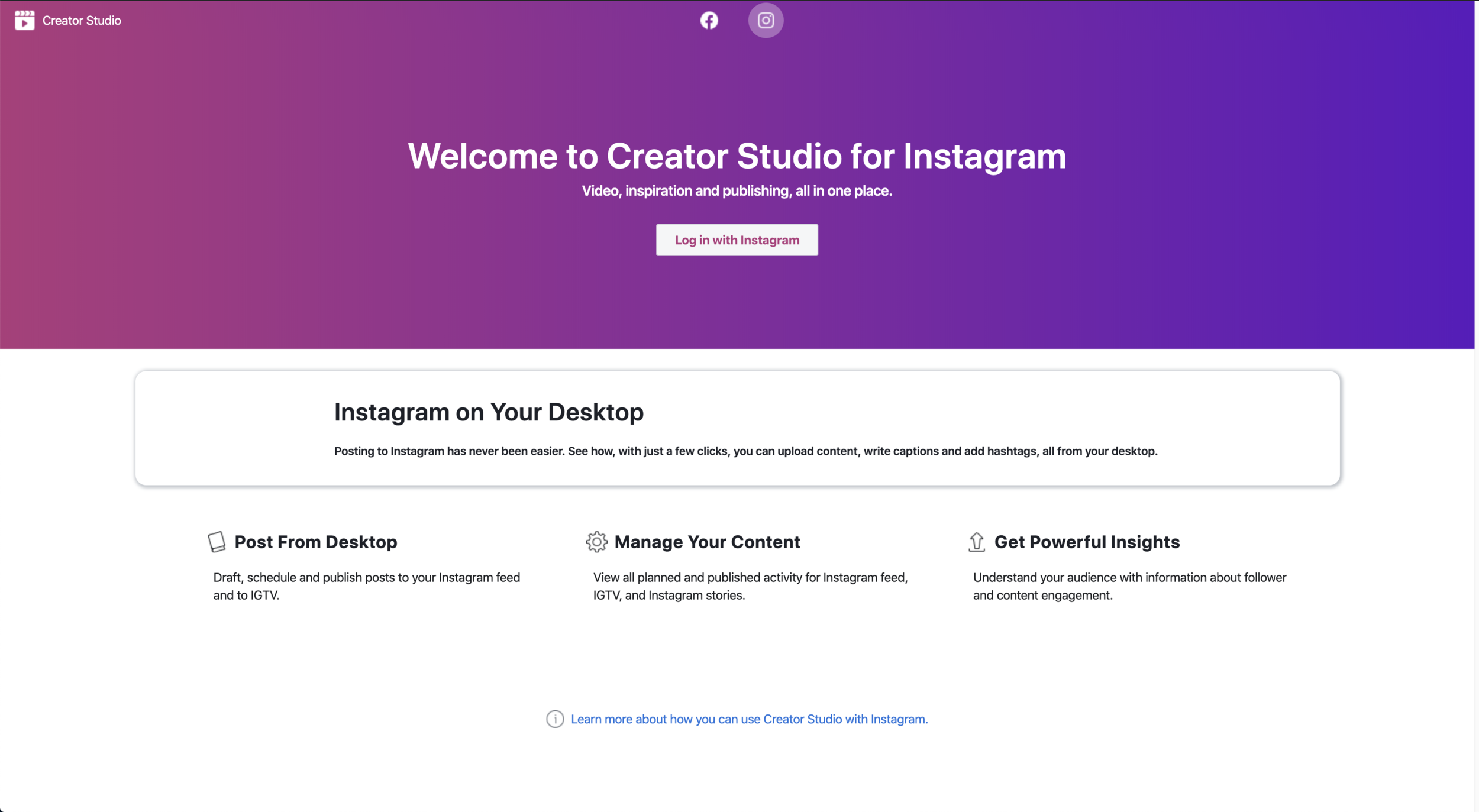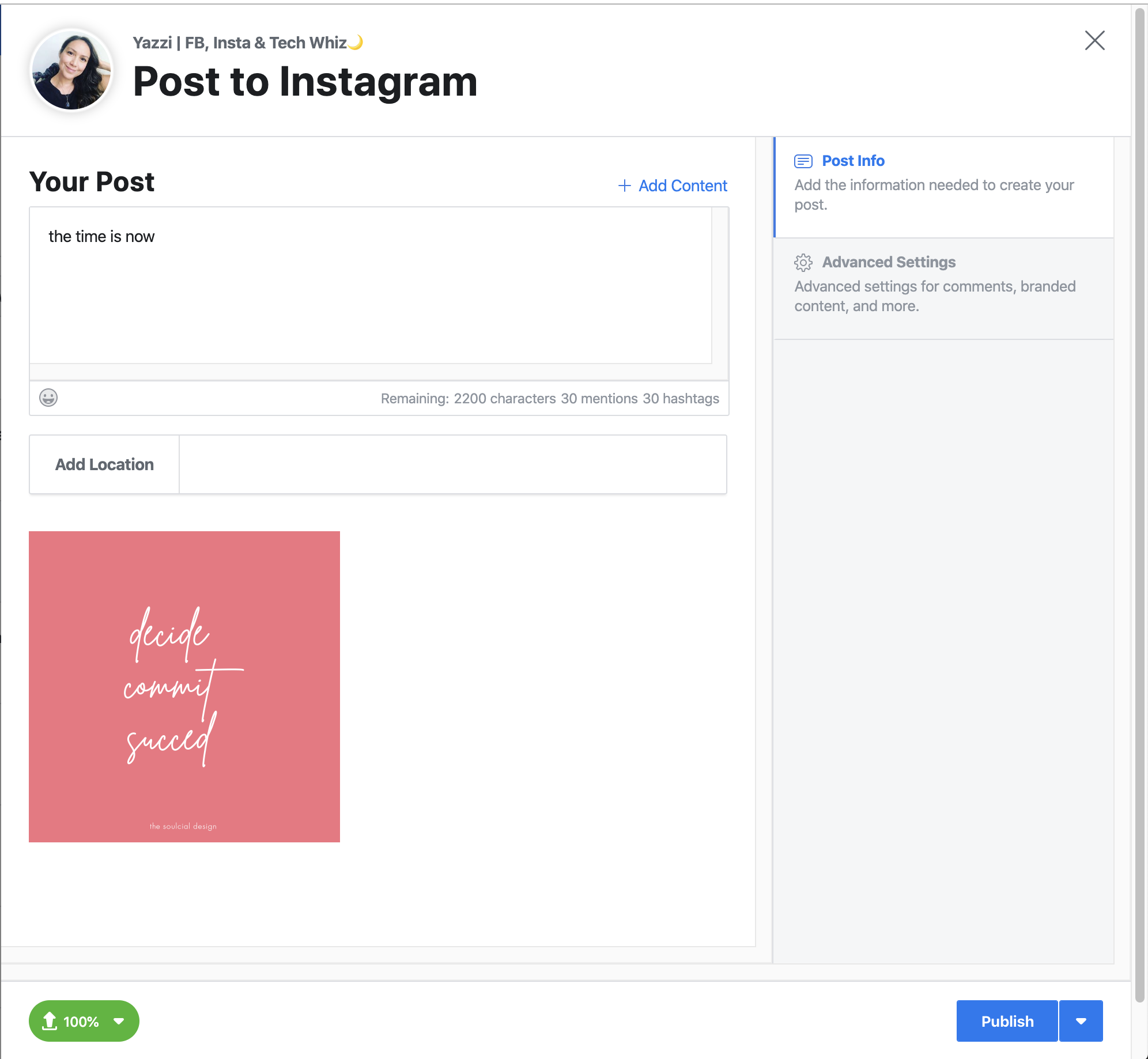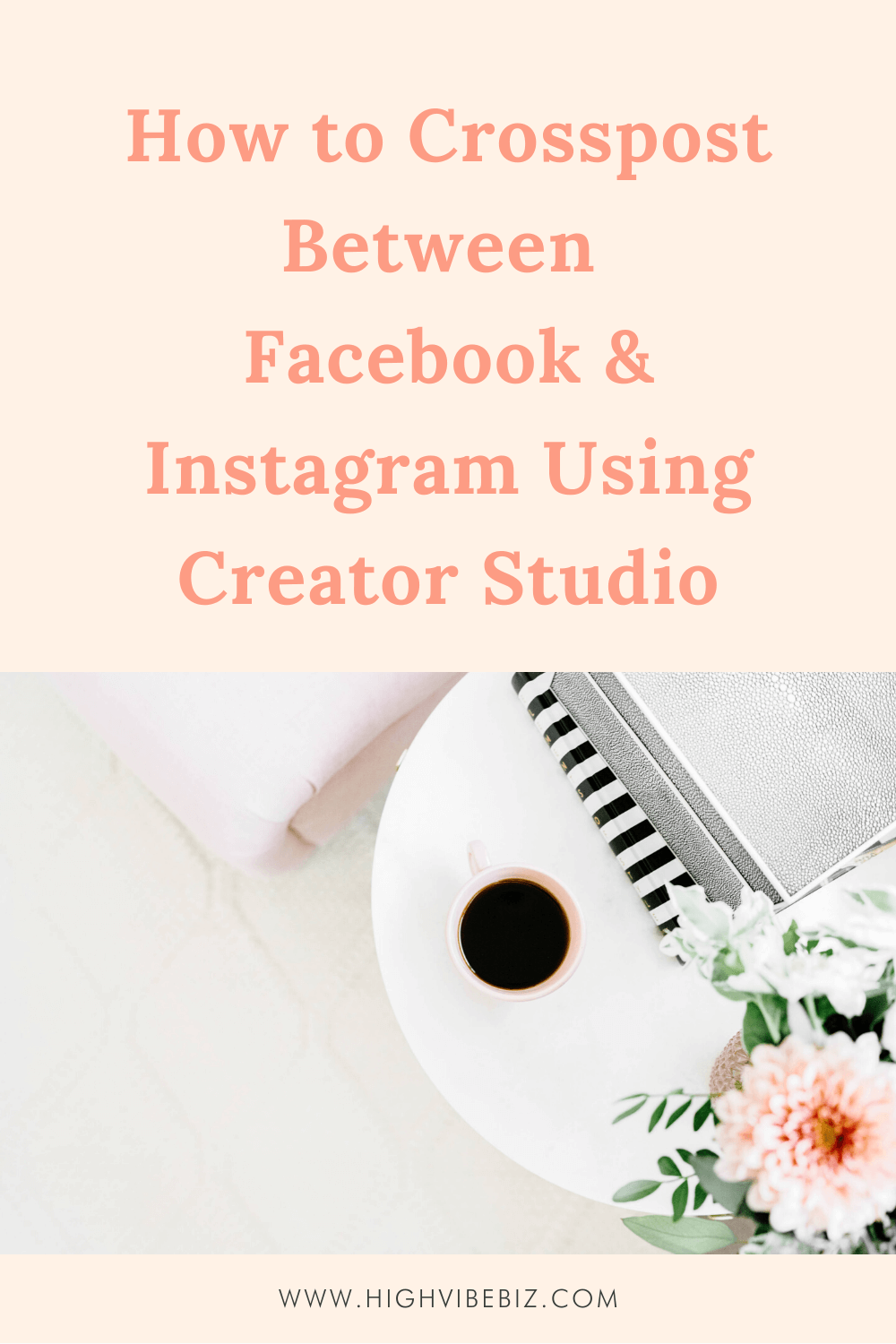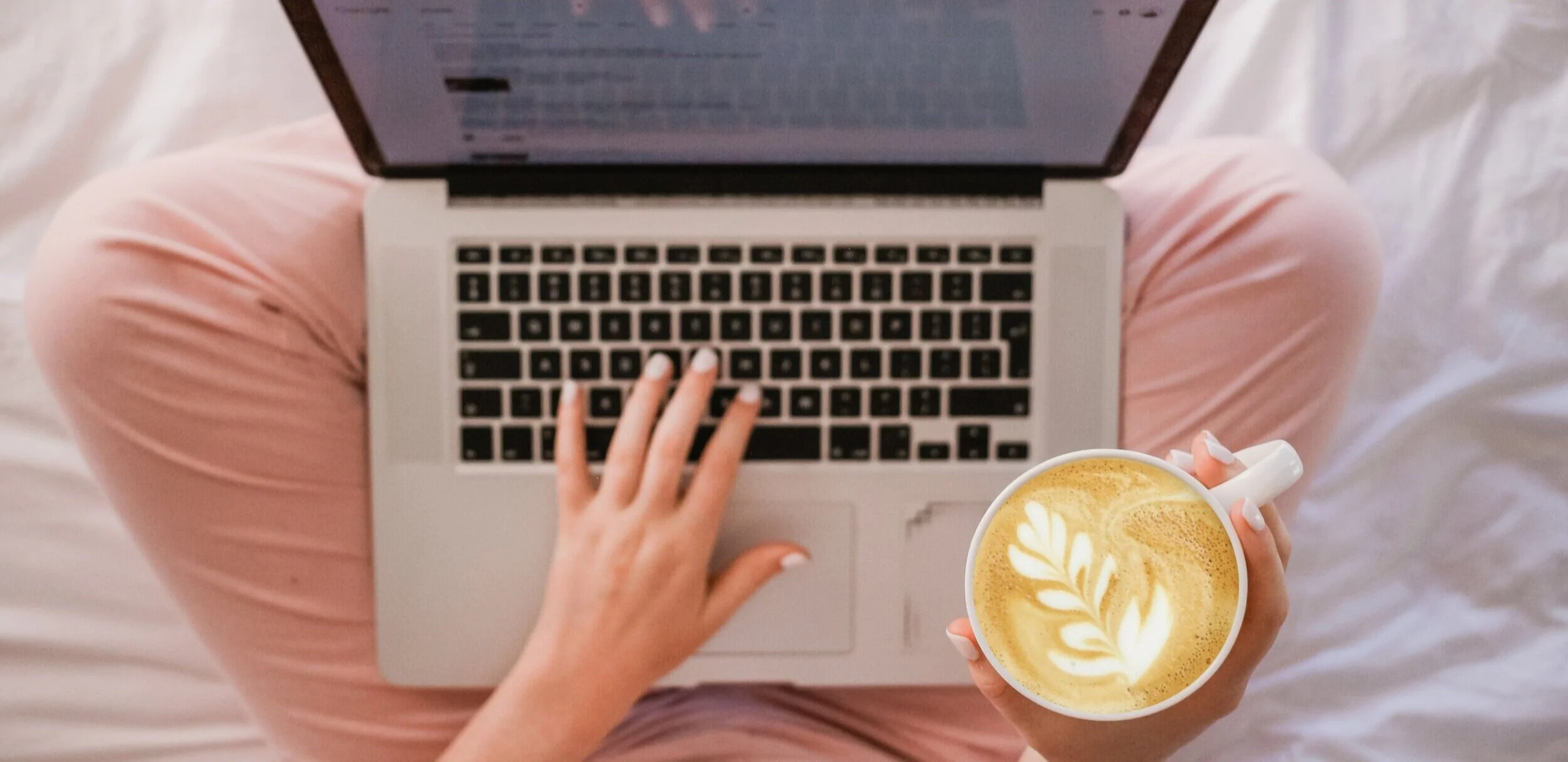How to Crosspost Between Facebook & Instagram Using Creator Studio
Are you tired of uploading your content to both Facebook and Instagram? Well, if you want to save time and your sanity, here’s an easy hack to schedule content on both platforms using crossposting in Facebook’s Creator Studio.
Table of Contents Show
Crosspost Between Facebook & Instagram Video Tutorial
What do you need to access Creator Studio?
You need to meet the minimum requirements:
Do you have a Facebook Business Page?
Is your Instagram Account on a Business or Creator Profile?
If you answered “Yes,” to both of these questions, scroll down to get the Facebook Creator Studio link to login into your accounts.
If you don’t have a Facebook Business Page, you can create one here.
If you don’t have an Instagram Business Account or Instagram Creator account, check out this video to switch your Instagram account to a Business or Creator Account.
How to Switch Your Instagram Account to a Business or Creator AccountWant to crosspost your content from Instagram to Facebook and Vice Versa? You need to make sure you have an Instagram Business or Creator Account. Here's how to switch it
Posted by High Vibe Biz on Friday, March 6, 2020
Where is Facebook Creator Studio Located?
The url is business.facebook.com/creatorstudio. Once you get here, go ahead and login to your Facebook and Instagram accounts. As long as you have a FB Business Page and a Instagram Business Profile or a Instagram Creator Profile, it will work. If it doesn’t work, double check that you are using your Facebook Business page and that your Instagram account is either a Business or Creator Account.
How to Schedule on Facebook Using Creator Studio
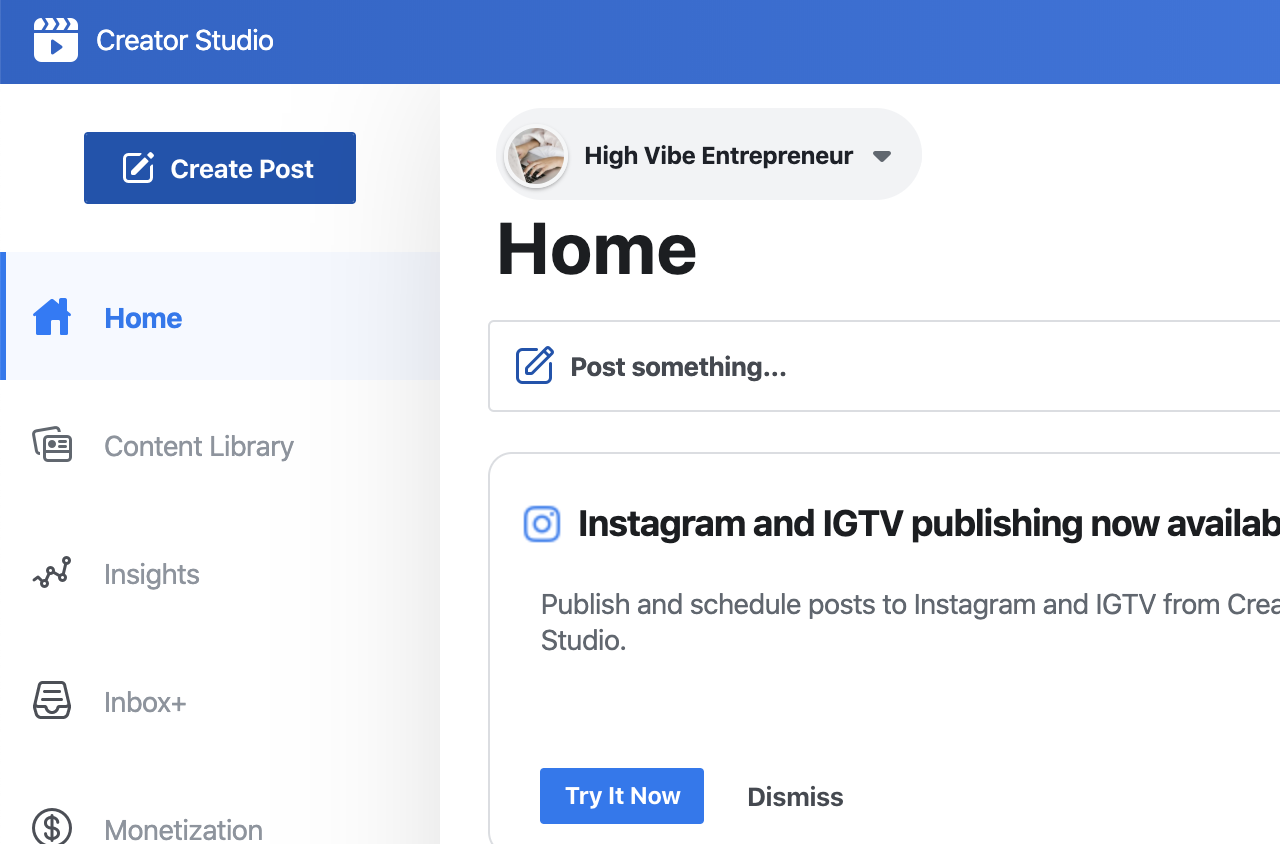
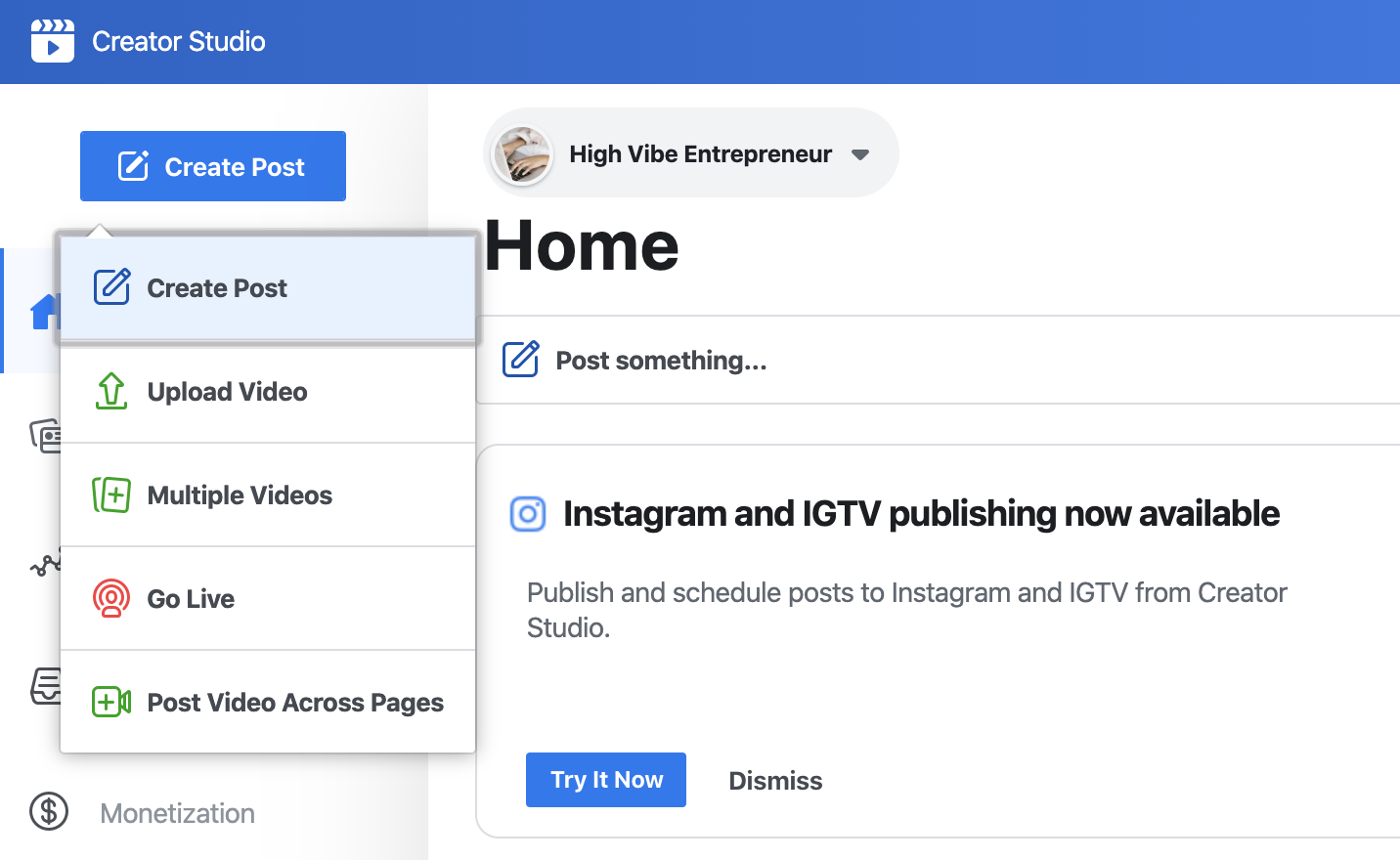
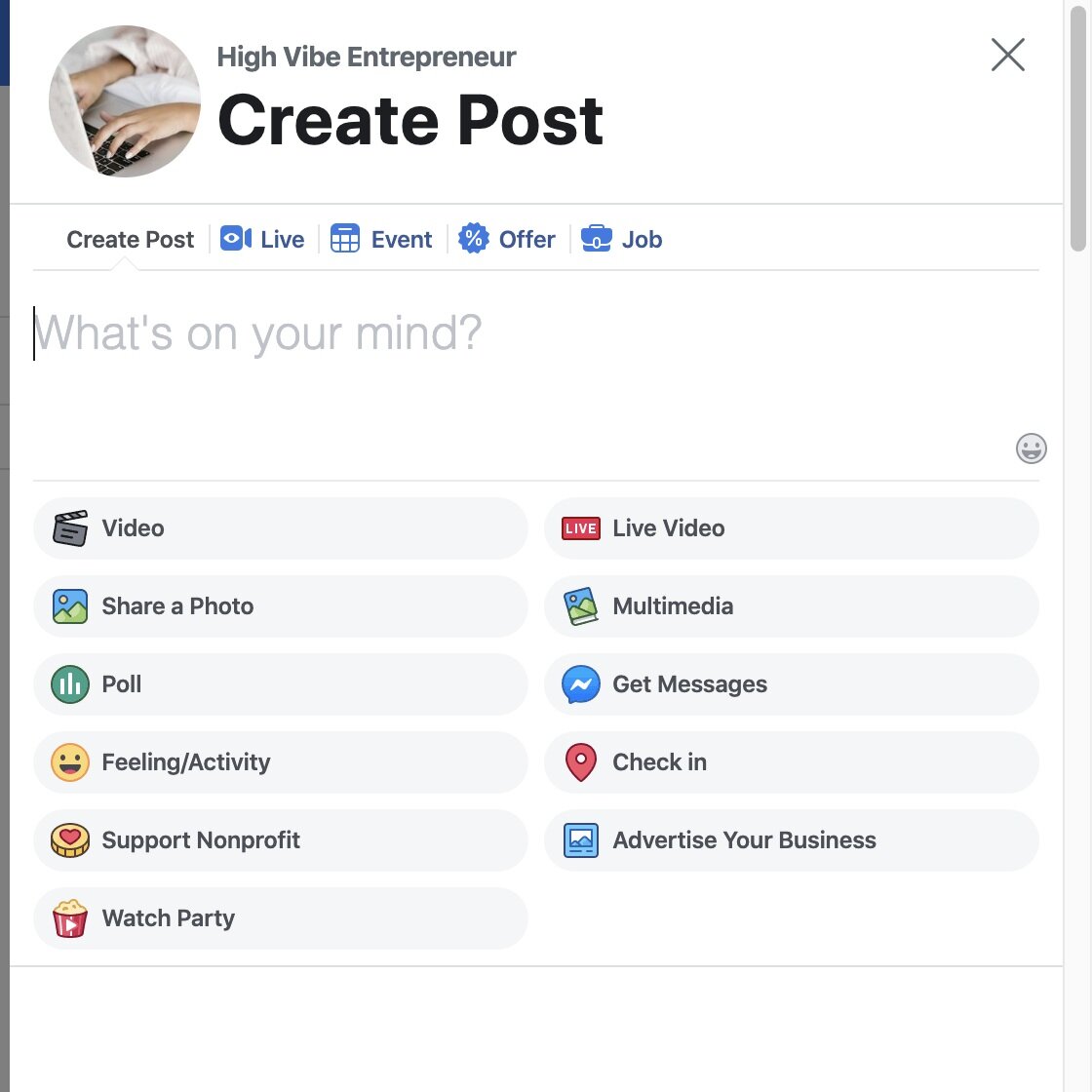

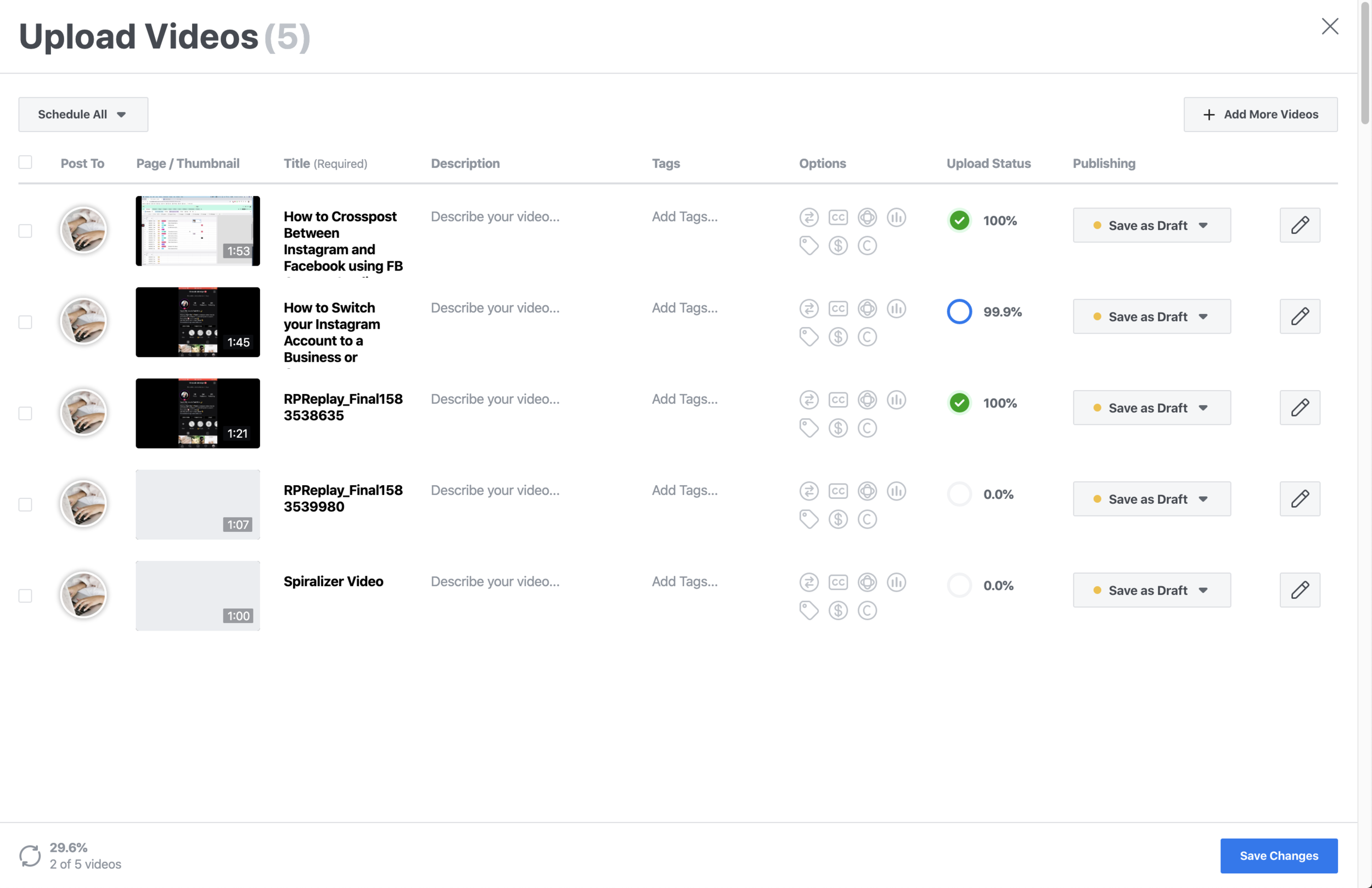
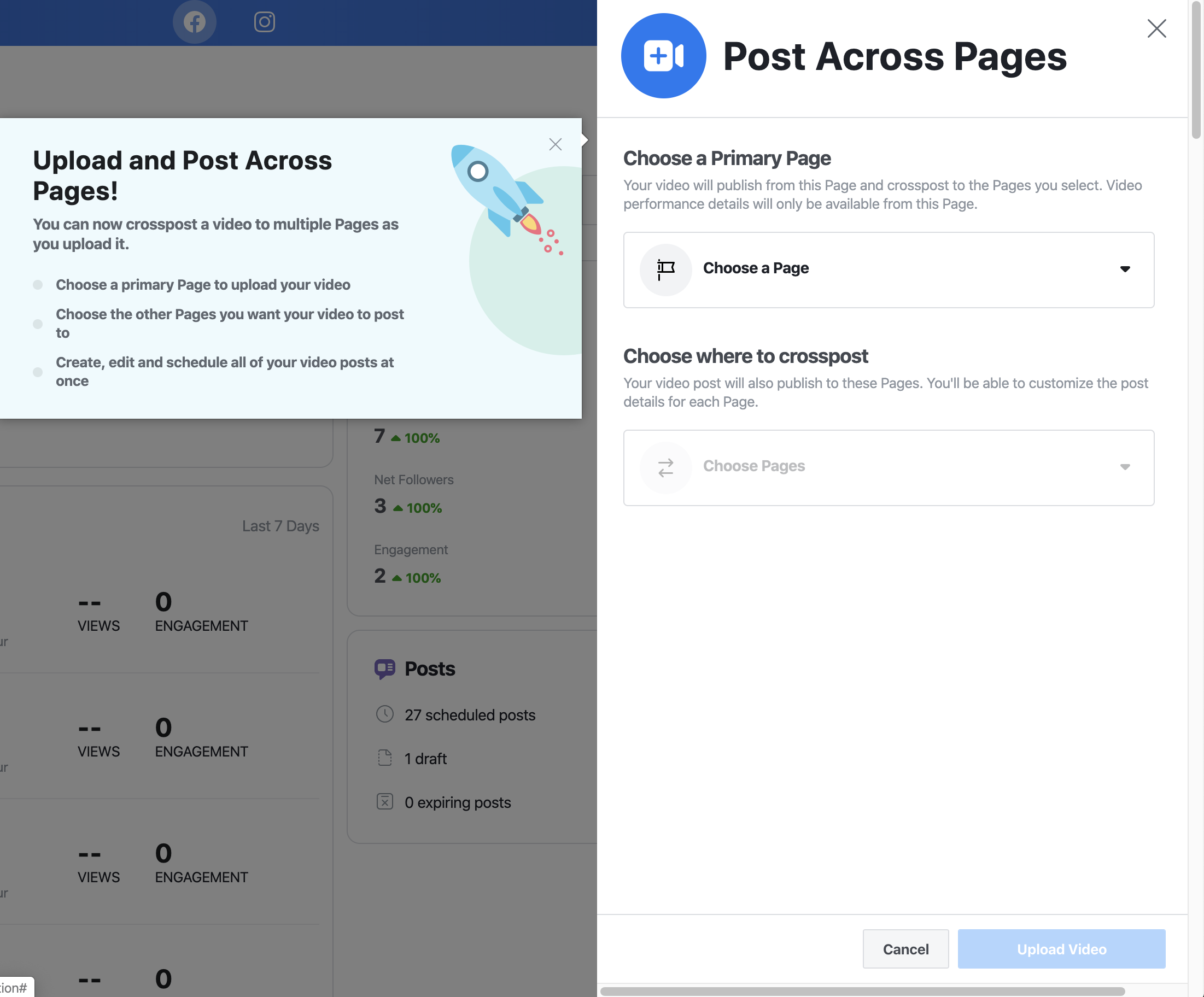
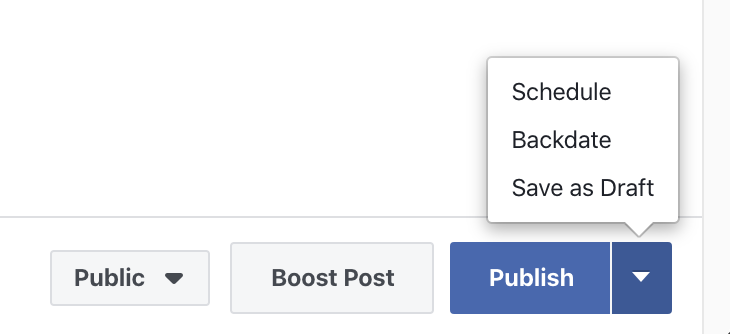
Click create a post button in the top right hand side
Choose an image Post (you can’t crosspost any other format)
Add your caption and schedule it in the future or publish immediately.
Once it’s scheduled it will show up in your published or pre-published posts are on the left-hand menu.
How to Schedule to Instagram?
First, select the Instagram Icon to toggle between platforms. You know you’re on Facebook when the top bar turns purple.
As soon as you click the instagram image, the post you just scheduled on Facebook will show up to schedule on Instagram where you can update the caption and schedule, publish, or set the post as a draft for instagram.
Are there any issues when using Creator Studio?
Look, creator studio isn’t perfect! They’re still working on the platform and there can be some issues. The most common are:
scheduled post doesn’t get posted
a Facebook only issue is the image doesn’t appear in a photo post or link post. Don’t’ stress, just repost it when you have a chance.
But the benefits is that Facebook prefers when you use Creator Studio or their native apps to post on Facebook and Instagram. They will reward you by showing your post to more people.
Increased Reach! Definitely worth trying, don’t you think?
If you want to learn more about monetizing your Facebook Creator Studio Account, check out this helpful post.
Now tell me, do you think you will use Creator Studio to crosspost between Instagram and Facebook?
Are you on Pinterest?
Please use this image if you want to share this post on Pinterest, thank you!